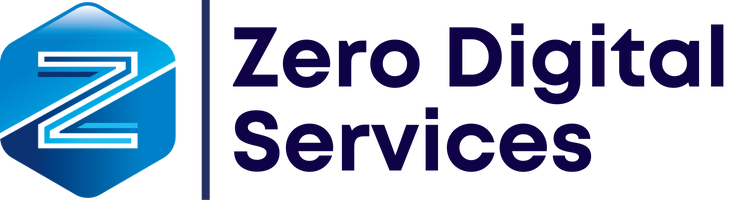How to Clear Cache in WordPress?

Website administrators frequently search for answers to the question of how to clear cache in WordPress. This need especially arises when changes made to the site do not appear on the front end. Cache clearing exists precisely for this reason. There are many methods for clearing cache, and to prevent you from getting lost in complex information, we will cover the four most reliable and guaranteed methods.
As is well known, WordPress is the most widely used web management platform in the world. One of the main reasons for its increasing popularity is the user-friendly interface it provides for administrators. Like many other aspects, clearing cache in WordPress is much more practical compared to other open-source content management systems.
WordPress stores site files in the cache to minimize page load times on the internet. This sometimes results in changes not being reflected on the front end. The solution lies in clearing the cache. But how do you clear the cache in WordPress? Is it easy to delete the cache in WP? Most importantly, is this a healthy process? By continuing with this article, you will have the chance to choose the most suitable solution for your situation.
WordPress Cache (Caching)
What is WordPress Cache?
WordPress cache is a system designed for WordPress websites that creates static caching to reduce CPU performance load, meaning it increases loading speed. By using a caching plugin, the load on the server is significantly reduced, minimizing resource consumption issues. The primary benefits of caching are:
- Speed Improvement: Clearing the cache allows users to access the site faster, enhancing the user experience positively.
- Reduced Server Load: Cache clearing reduces the load on the CPU (server), ensuring more efficient CPU usage.
- SEO Optimization: Page speed is a ranking factor in Google. Faster-loading sites rank higher, making cache clearing an essential part of SEO optimization.
The working principle of WP cache plugins is quite simple. The designated pages’ content is stored in memory and displayed to visitors from the cache. In summary, instead of reloading data for each visitor, the cached version is served. If content or design changes are made to the site, the need to clear the cache arises. Now, let’s proceed to answer the question of how to clear the cache in WordPress.
How to Clear Cache in WordPress? 4 Different Methods
Frequent cache clearing on websites is not necessary. However, in some cases, it becomes mandatory. If changes have been made and saved but do not appear on the front end, the “WP Cache Clearing” method must be used. The only requirement to perform this operation is full access to the WordPress admin panel. In cases where administrator restrictions apply, access to this plugin may not be possible.
The answer to how to clear cache in WordPress generally follows the same process, but it varies depending on the plugin used. Below, we outline the steps for three popular cache plugins and also share a bonus method.
1. Clearing Cache with WP Super Cache
Among the numerous caching plugins available for WP, WP Super Cache is the most popular. Currently, it is actively used by more than 1 million users. As a result, it generates the most queries regarding cache clearing. By following the three steps below, you can complete the process smoothly.
- Open the WordPress admin panel.
- Click on the WP Super Cache section under SETTINGS.
- Under the “DELETE CACHED PAGES” section, you will see the “CLEAR CACHE” button. Click it, and your cache will be successfully cleared.
NOTE: After clearing the cache in WordPress, you do not need to do anything to refill it. The plugin will automatically handle the caching process.
2. Clearing Cache with W3 Total Cache
Another popular caching plugin is W3 Total Cache. This plugin offers various settings and is preferred by many popular websites due to its advanced features. If you are using W3 Total Cache, follow these steps to clear the cache:
- Log in to the WordPress admin panel.
- Click on the “Performance” button.
- Navigate to the “Dashboard” section.
- Click on “Empty all caches” at the top of the page, and the cache clearing process will be completed successfully.
NOTE: If you are using a different language version of the plugin, these instructions may vary. The clearing method described is based on the Turkish language package.
3. Clearing Cache with WP Fastest Cache
Thanks to caching plugins, clearing the WordPress cache has become quite simple. WP Fastest Cache is one of the popular plugins. To clear the cache, follow these steps:
- Open the WordPress admin panel.
- Click on “SETTINGS” under the WP Fastest Cache section.
- Click on the “CLEAR CACHE” button once. That’s all!
As seen, cache clearing methods are very similar to each other. The process generally takes three steps, with only the buttons differing. The clearing methods for LiteSpeed, NitroPack, and Varnish cache plugins are also quite similar to the ones mentioned above.
4. BONUS: Clearing Cache via FTP
If you think that the only way to clear cache in WordPress is through automatic WP plugins, you are mistaken. This operation can also be performed manually via FTP or File Manager, without using any plugin. Some consider this the safest method. However, since it is slightly more complex, most users prefer plugins. If you want to clear the cache via FTP, follow these steps:
- First, log in to your FTP address.
- Open the “Public_html” folder.
- Double-click on the “wp-content” folder.
- Locate the “cache” folder and delete it to clear the cache.
Clearing the cache after every change made on the site will enhance performance. Even if no changes are made, performing this action periodically is recommended. As shown, the process is very simple and takes about 10–15 seconds on average.
Alternative Applications for Clearing Cache in WordPress
The most effective way to speed up a website is by using WordPress cache plugins. We previously mentioned three popular plugins that automate this process. In addition to these, here are three more recommended plugins to streamline the process:
- LiteSpeed: A popular WP acceleration plugin designed to improve user experience. It allows both manual and automatic cache clearing.
- WP Super Cache: Stores large files in the cache to increase site loading speed. The clearing process is quite simple.
- NitroPack: Ensures fast page loading, significantly contributing to SEO. It also aligns with Google’s Core Web Vitals, introduced in 2020.
Frequently Asked Questions About WordPress Cache Clearing
a) Is it necessary to clear the cache in WordPress?
To achieve optimal page load speeds, cache clearing is essential. It is a fundamental practice in SEO optimization.
b) Who provides professional WP cache clearing services?
Managing and clearing cache on large-scale websites can be complex. You can prevent such issues by seeking professional support through Sıfır Yazılım’s contact channels.
c) What happens if the cache file is deleted?
All cached data will be erased. However, this is not a cause for concern, as updated data will immediately replace it.